Mastercam 2024 does not start or create desktop icons after install
Problem
When some users install Mastercam 2024, it does not finish the process, even though it says it has been completed successfully.
The C:\Program Files\Mastercam 2024 folder is created with some of the files in it, but the following items are broken:
- Desktop Icons do not populate.
- Start Menu Icons do not populate.
- Cannot be uninstalled from Add/Remove Programs.
- Cannot launch the software directly by running Mastercam.exe.
Cause
The English Language Pack is not being properly executed by the installer.
Because of the Mastercam installation sequence of events, the icons, uninstallation files, and other pre-requisites are not created until the language pack has been installed.
Note: Even though it says the installation completed successfully, when you click on the logs in the final screen of the installer, you can see the log file for Mastercam but cannot load the log file for the language pack, since it was not created.
Solution
After running the installation that failed to create all the necessary files, download the mastercam2024-language-pack-en.exe, available here.
Once downloaded, go to the Windows Start menu, type cmd, and select the Run as Administrator option in dialog under the Command Prompt icon.

In the Command Prompt , type cd and then the directory the 2024 language pack file is located in, then hit enter. The file path of the next line should now be where the downloaded language pack resides. The example below shows the path you’d type for it being in your Downloads folder (the user name is blurred out in this image).
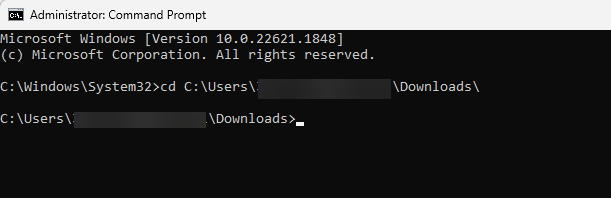
Finally, copy and paste this command into the prompt and click enter to manually install the missing language pack.
mastercam2024-language-pack-en.exe /S /V”ARPSYSTEMCOMPONENT=1 REBOOT=ReallySuppress /qb”

When the Language Pack completes its installation, it will finish the tasks missing from the original Mastercam installation. Desktop icons will be created and Mastercam will launch normally.
mastercam2024-language-pack-en.exe /S /V”ARPSYSTEMCOMPONENT=1 REBOOT=ReallySuppress /qb”

When the Language Pack completes its installation, it will finish the tasks missing from the original Mastercam installation. Desktop icons will be created and Mastercam will launch normally.
Related Articles
Unable to install Mastercam software on a system running Windows Server operating systems.
Problem Some users report software like the Activation Wizard Setup do not install or get stuck installing on servers which are running a server-specific OS like Windows Server 2019. Cause Windows Server Operating Systems have an extra layer of ...Settings Migration - Migration Wizard
Situation: Mastercam is successfully installed. Machine and control definitions, posts, libraries, and other configuration settings need to be pulled forward from a previous version of Mastercam. Solution: The Mastercam Migration Wizard can be used ...Mastercam.com Account Linking
Why link your mastercam.com account to your Mastercam license? Account Linking is important because it gives you access to current customer-only resources: User Forums - A place to communicate with the rest of the Mastercam community. You can ask ...Limiting what licensing is checked out with the Mastercam Launcher utility.
Situation: Mastercam is checking out too many product levels from your Network License, preventing programmers from accessing a license they need and causing other programmers to close Mastercam to release a license they didn't intend to check out in ...Installing and Migrating to Mastercam 2024
Mastercam 2024 was released on June 1st, 2023. It is recommended that all customers who are current on their maintenance install and migrate to Mastercam 2024. Requirements Average time to process: 15-60 minutes (dependent upon speed of computer ...