Printing problems in Mastercam
Problem
Printing from Mastercam prints a blank page, or multiple copies, or other unexpected results.
Cause
Under investigation.
Solution
Please try these suggestions. If they do not help, please provide the information requested further below.
- Update the print driver.
- Print from another computer. If the print is better, compare the two systems and update the one that does not work as well.
- Set the display mode to Wireframe:

- Follow the instructions in the attached file to add a line width setting in the GUI. (Attached: KB50521-LineAdjustWidth.zip)
- Run memory diagnostics.
- Check for network interference, if using a printer on the network.
- Run the printer’s trouble shooting wizard, if available.
While we investigate the problem, we request the following information.
- Describe what happens when you print.
- Print to a PDF file, then print the PDF file. Let us know if that works. If it works, it can serve as a workaround.
- Create a Zip2Go with a part file positioned for printing.
- Click Page Setup and get a screen shot of the page.
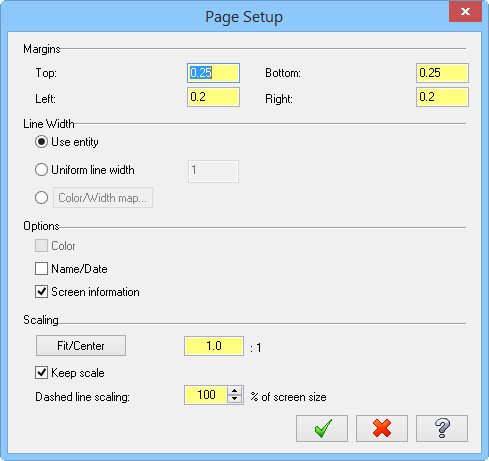
- Click the Printer Properties option. Under Basic Settings, click View Settings – Copy to Clipboard, then save the Clipboard to a Notepad or Word file.
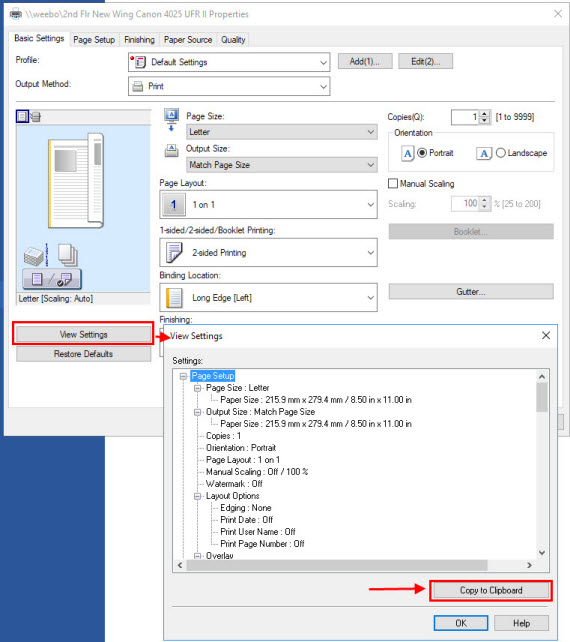
- Send printer information – name, model, driver version. At the moment, we have instructions only for Windows 7. Please see instructions below.
Printer Information on Windows 7
- Find the Command Prompt. Type the following in Windows Explorer:: %windir%\system32\cmd.exe
- Right-click and choose: Run as Administrator
- Type: printui /s /t2
- On the Print Server Properties page, select the print driver and click the Properties button.
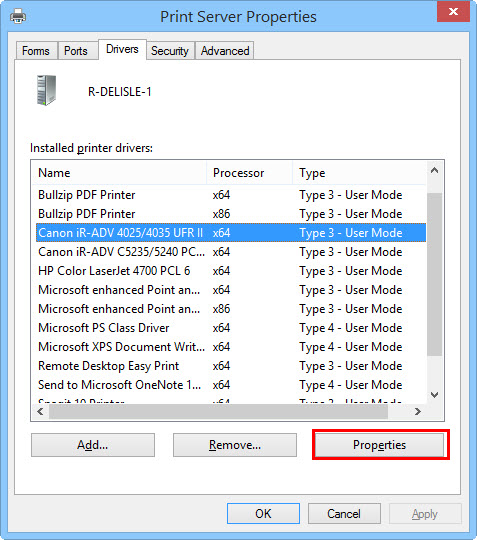
- Select the Driver File and click the Properties button.
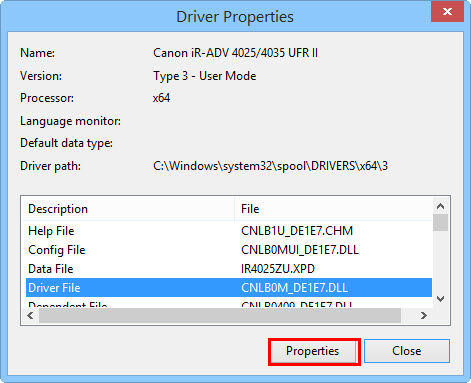
- Click the Details tab.
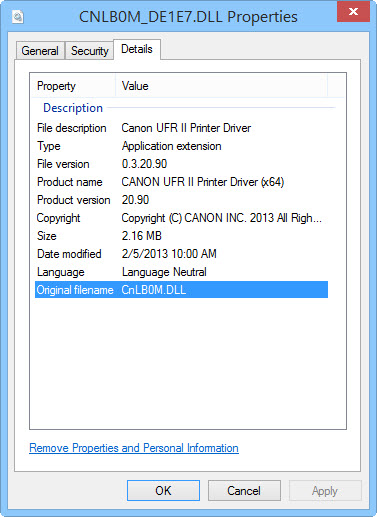
- Capture the screen.
Potential Resolution
One potential resolution to this problem is to rename or remove the Mastercam folder in your registry. You must be comfortable using regedit to make any changes using this utility.
- Close Mastercam.
- Run regedit.exe.
- Navigate to Computer\HKEY_CURRENT_USER\Software\CNC Software, Inc.
- Select the Mastercam folder for the version you are running.
- Rename or remove that version’s folder.
- Restart Mastercam.
This has worked in at least one situation and is not a guaranteed solution for all.
Related Articles
Settings Migration - Migration Wizard
Situation: Mastercam is successfully installed. Machine and control definitions, posts, libraries, and other configuration settings need to be pulled forward from a previous version of Mastercam. Solution: The Mastercam Migration Wizard can be used ...Rebuilding a fresh My Mastercam folder
Problem Mastercam is throwing weird errors, is crashing randomly, or not behaving as expected. Cause During operation, Mastercam is creating, referencing, and deleting temporary files. The software will use the My Mastercam folder to store these ...How to create a Zip2Go file for Mastercam Support
Situation: Support is requesting a Zip2Go file to help with your issue. These file types give support access to information that can help diagnose the cause of problems experienced in Mastercam. Solution: Video instructions available here -Your ...What's New in Mastercam
New features and updates in Mastercam over the years This article contains links to the What's New documentation for several versions of Mastercam. The What's New is a PDF document that shows all new features and updates for Mastercam in a given ...Mastercam.com Account Linking
Why link your mastercam.com account to your Mastercam license? Account Linking is important because it gives you access to current customer-only resources: User Forums - A place to communicate with the rest of the Mastercam community. You can ask ...