Error: Dispatcher processing has been suspended, but messages are still being processed. Occurs when posting to Code Expert.
Problem
When posting NC code to Code Expert or generating code from the Mill-Turn sync manager, a dispatcher processing error will repeatedly pop up. The user must force quit the Code Expert application in the Task Manager to stop the errors. All Mastercam releases of Code Expert are experiencing this issue.
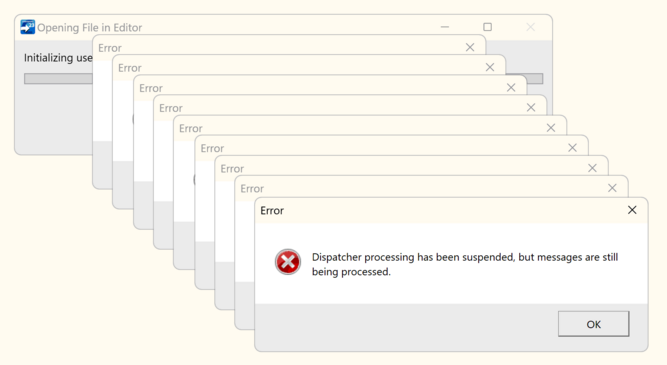
Cause
This error is due to a recent Windows update. For Windows 10 users, it will be either KB5026435 or KB5027215 . For Windows 11 users, it will be KB5026446 or KB5027231.
Solution
This error can be fixed by changing the default printer to one built into the operating system, such as the Microsoft Print to PDF printer. Instructions vary slightly between windows 10 and Windows 11.
Windows 11
Go to the Windows Control Panel – Devices and Printers – Printers and Scanners page, Turn off the option to let Windows manage your default printer, and click the printer you wish to set as the default printer. On the printer’s settings page, select the Set as Default button. In the images below the default printer has been set to the Microsoft Print to PDF option.
Window 10
Open the Start menu and type in Printers. The first option will be "Printers & Scanners". Select that option. Next, uncheck the options near the bottom of the page to let Windows manage your default printer. Then select the printer you would like to set as default, and click Manage. On the printer's page, select the option to Set as default. In the images below the default printer has been set to the Microsoft Print to PDF option.
Alternatives
Another solution is to try installing the latest drivers for the default printer that is set in the Windows control panel.
If you do not want to change your default printer and are not running Mill-Turn, setting the default editor in the Mastercam configuration to Cimco will allow code to be posted and edited without any errors.
This is set in Mastercam by going to File – Configuration and selecting Cimco as the Editor in the Start/Exit section. Make sure to click the green check box to save these changes.
This is set in Mastercam by going to File – Configuration and selecting Cimco as the Editor in the Start/Exit section. Make sure to click the green check box to save these changes.

Related Articles
Installing a Postability post with Machine Simulation
This article is designed to help you install and test your Postability posts with Machine Simulation for Mastercam. It contains Text and Video instructions. An additional tutorial file from Mastercam is available for download at the bottom of this ...Installing a Postability post
This article is designed to help you install and test your Postability posts. It contains Text and Video instructions. Requirements The following items will be delivered to you by email. A Postability Post A sample .mcam file. Text Instructions If ...Installing an In-House Solutions or Mastercam post processor
This article is designed to help you install and test your In House Solutions or Mastercam posts. It contains Text and Video instructions. Requirements The following items will be delivered to you by email. An In House Solutions or Mastercam post A ...Installing a Mastercam post with Machine Simulation
This article is designed to help you install and test your Mastercam posts with Machine Simulation. It contains Text and Video instructions. An additional tutorial file from Mastercam is available for download at the bottom of this article. ...Advantages of a .machine vs. MP lathe post
Advantages of a .machine vs. MP lathe post This videos discusses the benefits of using a .machine environment over a traditional MP style post processor for a lathe with live tooling. In this example, we are using an upper turret, main and sub ...